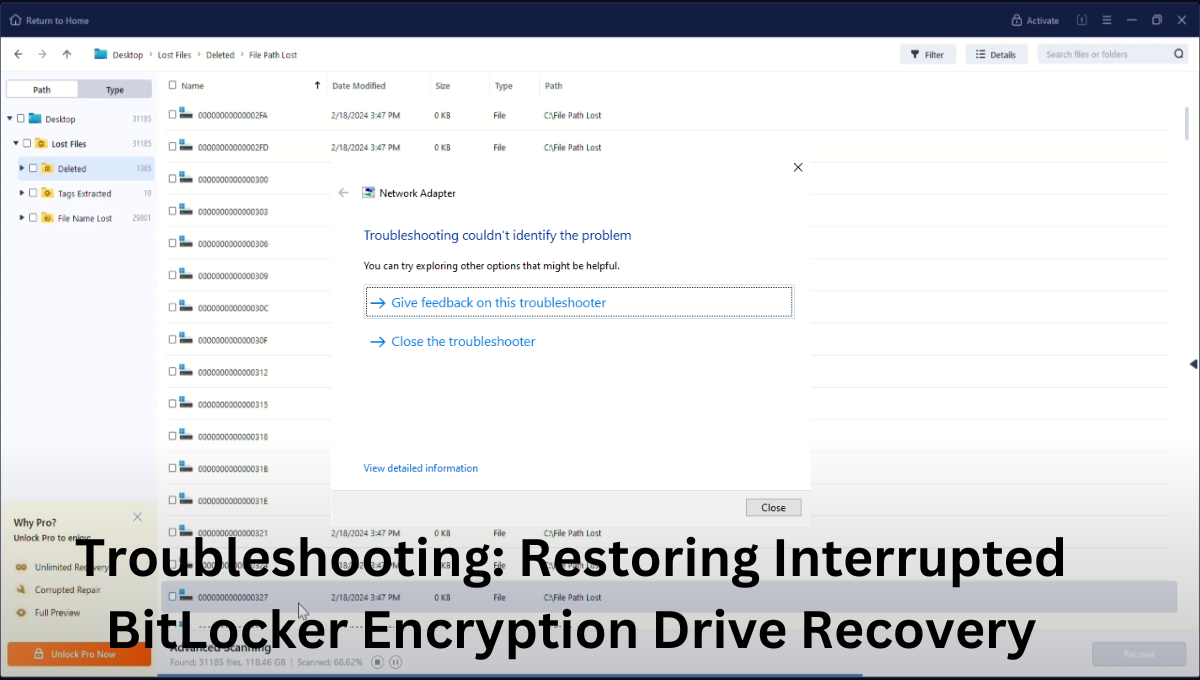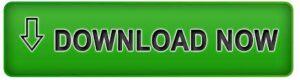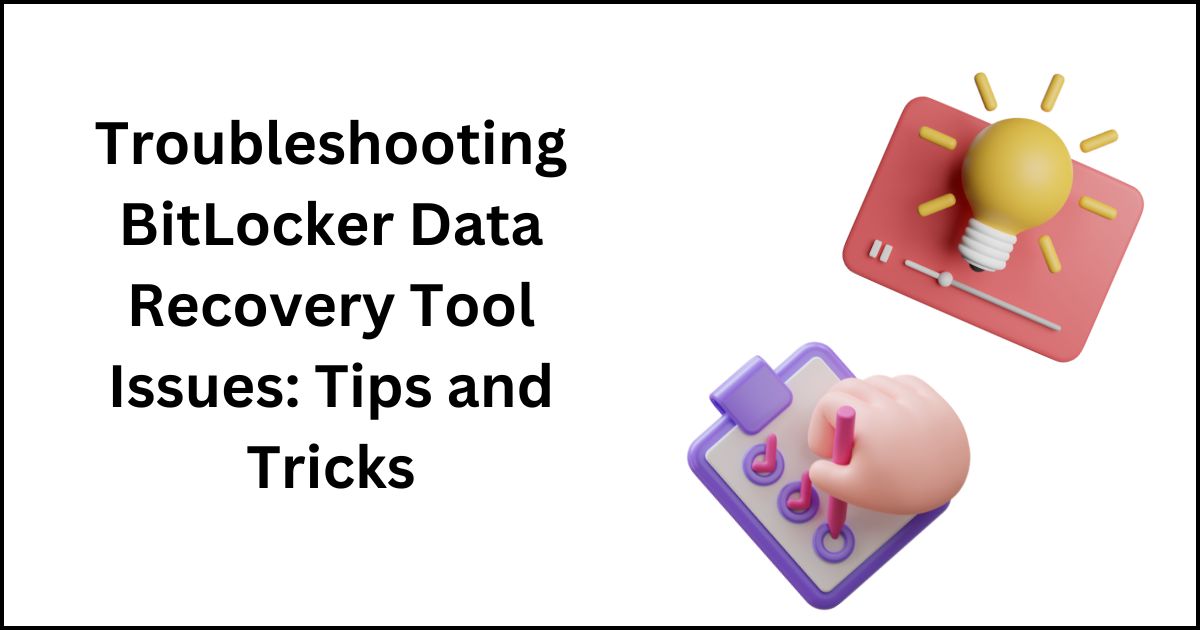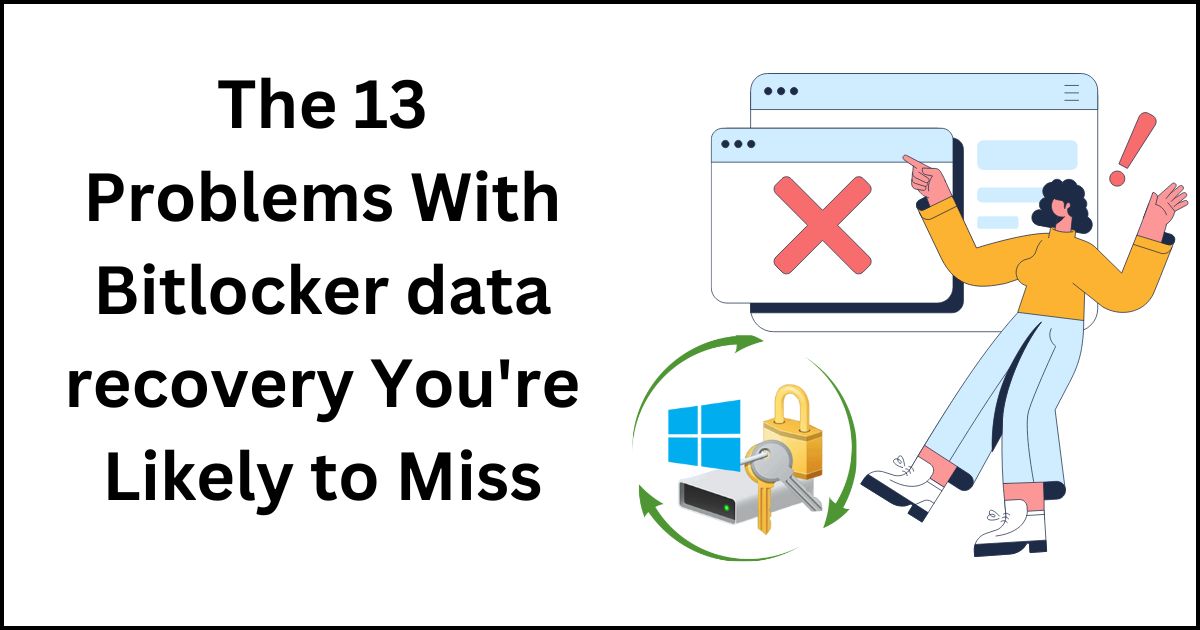In the modern era of technology, keeping sensitive data is paramount. BitLocker, a built-in encryption feature in Windows, offers a robust solution to safeguard data stored on hard drives. However, despite its effectiveness, BitLocker encryption processes can sometimes encounter interruptions, leading to potential data loss or inaccessibility. In this blog post, we’ll delve into troubleshooting methods for restoring interrupted , ensuring your data remains secure and accessible by BitLocker Encrypted Drive Recovery.
What is BitLocker Exactly?
Microsoft provides BitLocker, an encryption technology. It has remained user-friendly since Windows Vista’s launch. The main objective for including this functionality in Windows was to improve PC data security. Advantages of BitLocker Encryption for Windows BitLocker should be your first choice for encrypting private, business, or sensitive data in order to ensure data safety. A Google search for “BitLocker” gives a large number of results. It implies that many people are curious about BitLocker.
BitLocker encryption provides a layer of security by encrypting entire disk volumes, protecting them from unauthorized access. This encryption process involves several stages, including encryption key generation, encryption of data, and recovery key creation for data retrieval in case of emergencies.
Common Interruptions in BitLocker Encryption
Various factors can interrupt the BitLocker encryption process, leading to potential issues during recovery:
- Power Loss or System Shutdown: Unexpected power loss or system shutdown during encryption can interrupt the process, leaving the drive in an unstable state.
- Hardware Failures: Malfunctioning hardware components such as hard drives or memory modules can disrupt encryption operations.
- Software Conflicts: Compatibility issues with other software applications or drivers can interfere with BitLocker Encrypted Drive Recovery.
- Corrupted System Files: Corrupted system files or disk errors can cause encryption interruptions, leading to data loss or inaccessibility.
Also Read: Recovering Files From a Corrupted Drive Encrypted By BitLocker ?
Troubleshooting Steps for Restoring Interrupted BitLocker Encryption
When encountering interruptions in the BitLocker encryption process, it’s crucial to follow these troubleshooting steps to restore drive recovery:
->Restart the Encryption Process: In some cases, restarting the BitLocker encryption process can resolve interruptions caused by temporary glitches or system errors. Restart the encryption process from the beginning and monitor for any signs of interruption.
->Check System Logs: Review system logs and event viewer entries for any error messages or warnings related to BitLocker encryption. This can provide valuable insights into the cause of the interruption and guide troubleshooting efforts.
->Run Disk Check Utility: Utilize built-in disk check utilities such as CHKDSK (Check Disk) to scan for and repair any disk errors or bad sectors. Correcting disk errors can help stabilize the encryption process and prevent future interruptions.
->Update Device Drivers: Ensure that device drivers, especially those related to storage devices, are up to date. Outdated or incompatible drivers can cause conflicts and disrupt BitLocker encryption operations.
->Disable Third-Party Security Software: Temporarily disable any third-party security software or antivirus programs that may be interfering with BitLocker encryption. Once encryption is complete, re-enable the security software to ensure ongoing protection.
->Use BitLocker Repair Tools: Windows provides built-in BitLocker repair tools to troubleshoot and fix common encryption issues. These tools can help repair corrupted encryption metadata or recover lost encryption keys, restoring access to encrypted drives.
->Contact Support: If troubleshooting steps fail to resolve the issue, consider contacting Microsoft support or consulting with a professional data recovery service. They can provide expert assistance and guidance tailored to your specific situation.
You can use BLR bitlocker data recovery to recover your data without any problem. Using software is a very easy and time saving process. But in the market there are a number of data recovery software available in the market . Before using them it is important to know what bitlocker data recovery software is ?? What are their uses and benefits we will get from it?
What is Bitlocker Data Recovery Software
BitLocker Data Recovery Software refers to specialized tools designed to recover data from BitLocker-encrypted drives in cases of data loss, corruption, or inaccessible drives. These software solutions offer a range of features. Including data retrieval from damaged or formatted drives, password recovery, recovery key extraction, and drive imaging for backup purposes. By leveraging advanced algorithms and encryption techniques, BitLocker data recovery software to BitLocker Drive Recovery can effectively restore access to encrypted data, even in scenarios where the encryption process is interrupted or encryption keys are lost. These tools are invaluable for individuals and organizations seeking to safeguard their data. Ensure business continuity in the event of encryption-related issues or drive failures. With user-friendly interfaces and comprehensive recovery capabilities. BitLocker data recovery software simplifies the process of recovering encrypted data while maintaining security and integrity.
BitLocker Data Recovery Software: Uses and Benefits
In addition to troubleshooting interrupted BitLocker encryption recovery, users may also explore BitLocker data recovery software as a proactive measure to safeguard against data loss. These software solutions offer several benefits:
->Data Retrieval: BitLocker recovery tool enables users to retrieve encrypted data from inaccessible or damaged BitLocker-encrypted drives. This ensures that valuable data remains retrievable even in the event of encryption interruptions or drive failures.
->Password Recovery: In cases where users forget their BitLocker encryption password or lose their recovery key, BitLocker data recovery software can assist in recovering or resetting passwords, allowing access to encrypted drives.
->Drive Imaging and Cloning: Some BitLocker data recovery tool solutions offer drive imaging and cloning capabilities, allowing users to create backup copies of encrypted drives for disaster recovery purposes. This ensures data redundancy and minimizes the risk of data loss due to drive failures or corruption.
->Compatibility: BitLocker data recovery software is designed to be compatible with BitLocker-encrypted drives across various Windows operating systems, ensuring seamless integration and ease of use.
->User-Friendly Interface: Most BitLocker data recovery software solutions feature intuitive user interfaces with step-by-step guides, making them accessible to users with varying levels of technical expertise.
Steps For Interrupted BitLocker Encryption Drive Recovery Software
->Installation: Download and install the BitLocker Data Recovery Software on a separate. Unaffected computer or external drive to avoid overwriting any data on the affected drive.
->Launch Software: Open the BLR BitLocker Data Recovery Software application and ensure that the affected BitLocker-encrypted drive is connected to the computer.
->Select Drive: From the main interface of the software. Select the interrupted BitLocker-encrypted drive that you want to recover data from. The software should detect the connected drives automatically.
->Scan Drive: Initiate a thorough scan of the selected drive using the software’s scanning feature. This process may take some time, depending on the size of the drive and the extent of data loss.
->Preview Recoverable Data: Once the scan is complete, the software will display a list of recoverable files and folders found on the interrupted BitLocker-encrypted drive. Preview the recovered data to ensure its integrity and relevance.
->Recover Data: Select the files and folders that you want to recover from the interrupted BitLocker-encrypted drive and proceed with the data recovery process. Choose a safe location to save the recovered data to avoid overwriting any existing files.
->Password Recovery (If Necessary): If you’ve forgotten the BitLocker encryption password or lost the recovery key. The software may offer options for password recovery or key extraction or bitlocker recovery key generator. Follow the on-screen prompts to recover the necessary credentials for accessing the encrypted drive.
->Complete Recovery: Once the data recovery process is complete, safely disconnect the interrupted BitLocker-encrypted drive from the computer and verify the integrity of the recovered data on a separate system.
By following these steps, you can effectively use BitLocker Data Recovery Software to recover data from interrupted BitLocker encrypted drive recovery scenarios. Ensuring the safety and accessibility of your valuable data.
Conclusion
BitLocker encryption provides a robust solution for securing sensitive data on Windows-based systems. However, interruptions in the encryption process can pose challenges in drive recovery and data accessibility. By following the troubleshooting steps outlined in this post and leveraging BitLocker data recovery software solutions. Users can effectively restore interrupted BitLocker encryption drive recovery and ensure the safety and accessibility of their valuable data. Remember, proactive measures such as regular backups and system maintenance are essential for maintaining data integrity and security in the face of potential disruptions.