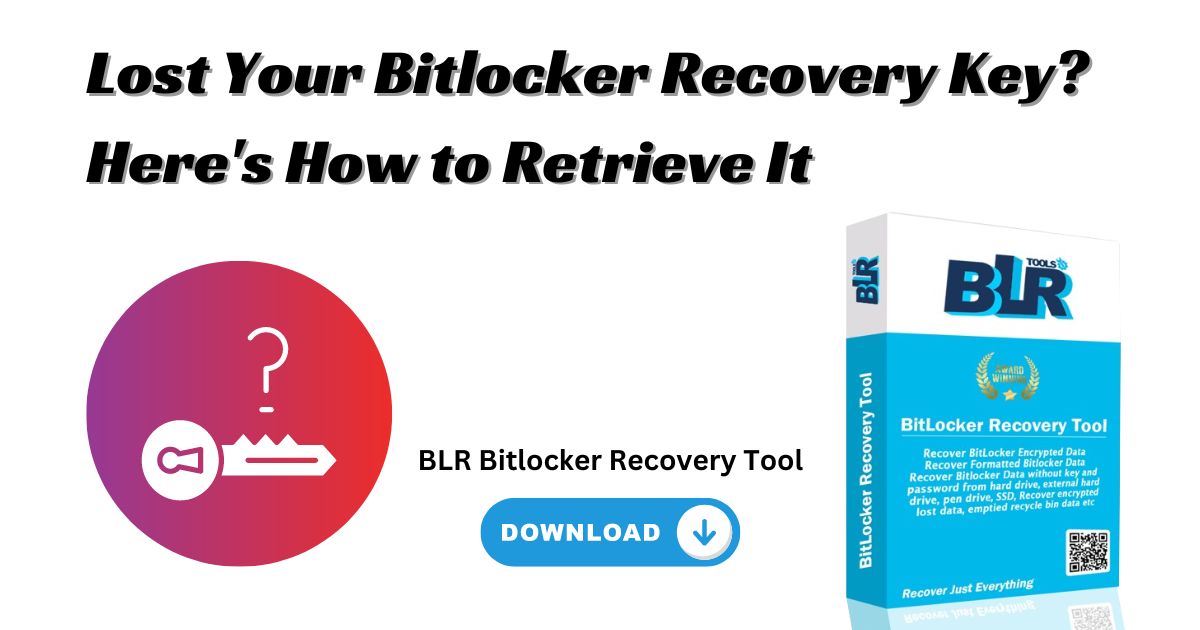Let’s quickly go over the basics of Bitlocker and its recovery key before we start the step-by-step guide.
How does BitLocker work?
Some versions of Microsoft Windows have a tool called BitLocker that encrypts the whole hard drive. The whole hard drive is encrypted, even the system files, so that private data is safe and no one else can get to it without permission. Customers who want to make their personal computers safer can also use BitLocker, which is mostly used in business settings.
If you lose your BitLocker Recovery Key, you might think that you can’t get into your drive without paying a lot of money for IT help. No need to worry. You can do something else.
What is a restore key for BitLocker?
Microsoft says your BitLocker recovery key is a one-of-a-kind 48-digit password that can be used to get into your system if BitLocker isn’t sure that another way of trying to get to the system drive is okay.
Basically, it’s a password. A long and somewhat difficult password that you won’t want to try to remember. When BitLocker is installed, this restore key is given to the user in case they forget or lose their password and can’t get into their hard drive.
In what way does Bitlocker recovery work?
This shows how a BitLocker Recovery Key works:
- You lose your laptop while on vacation or work travel.
- Your laptop is password secure, as it should be, because you or the original manufacturer set up BitLocker on it. Someone who finds your computer tries to log in but can’t get to your files because BitLocker keeps track of all the times they try and fail.
- Windows BitLocker protocols let you stop a startup process from starting until the user enters a PIN or adds a removable device with a startup key and a TPM.
- If you don’t do this, BitLocker will lock the data and your BitLocker Recovery Key is the only way to get it back.
- Security at the airport finds your laptop and gives it back to you. You give them your BitLocker Recovery Key, which you have saved somewhere safe just in case, and they give you back your data safely.
Where can I find my BitLocker restore key?
It is very important to have your BitLocker recovery key, especially if you need to get to your protected data quickly. You might lose all of your info if you can’t get the recovery key. Without it, you might not even be able to turn on your device. If you know what to look for and have access to the right tools, it’s pretty easy to find your BitLocker restore key.
You will need to find your BitLocker recovery key if your device starts up with the BitLocker recovery screen. We will show you how to do that.
Where can I find my Bitlocker key?
Have you figured it out yet? You should keep your recovery key somewhere easy to find in case you need to use it after someone tries to break into your data.
If you can’t find it or don’t have it in a safe place, now is a good time to look over these recovery options, since your laptop, PC, or server isn’t locked and an emergency isn’t happening right now.
These places are where you can find your BitLocker Recovery Key.
SERVICES FOR ACTIVE DIRECTORY DOMAIN
This is likely the easiest way to find your BitLocker Recovery Key if you work for a company big enough to have an IT staff.
- Your BitLocker recovery key might be saved in Active Directory (AD), so you can get in touch with your administrator or IT staff. They probably have a record of all the end user encrypted data.
- The BitLocker Recovery Password Viewer can find and show the BitLocker Recovery Key that is kept in Active Directory (AD). This is useful if you want to push them in the right way or if you run a small business.
AZURE ACTIVE DIRECTORY
You can easily get the restore key if your company uses Azure Active Directory. All you have to do is look up the device information for your Microsoft Azure account.
ACCOUNT FOR MICROSOFT
Even if you registered all of your information with Microsoft when you bought your device or signed up for services like Office 365, the process is still pretty easy for you.
How to check if a BitLocker restore key is real?
You need to check BitLocker restore keys to ensure they function and can be used to access an encrypted drive. So, you should check your recovery key before you need to use it in an emergency, because if it’s not real, you might not be able to get your data back.
In Windows 10, follow these steps to make sure your BitLocker restore key is correct:
To use the BitLocker Recovery Key Verification Tool, open it: The Windows search box will show you this tool. Type “recovery key” into it and then click “Verify BitLocker Recovery Key.”
Type in your key to recover: Type in the recovery key with 48 digits and click “Verify.”
Wait until the process of proof is over: Depending on how fast your machine is, this process could take a few minutes.
Check the verification results. Once the verification process is done, the tool will let you know if your recovery key is valid.
If you are using a different version of Windows, the steps you need to take to prove a BitLocker recovery key may be a little different.
How do I check if a Bitlocker restore key is real?
The best way to keep a BitLocker Recovery Key safe.
Here are some good places to store all the different kinds of encryption keys you might need in the future once you have your BitLocker Recovery Key.
DOWNLOAD IT AND PRINT IT
Keep track of the key in a file and print it out.
Put it away in an old-fashioned file box.
KEEP IT ON A DIFFERENT PHONE
Make a PDF of your BitLocker Recovery Key and print it.
Keep that PDF file on a different machine.
STORE IT ON A USB DRIVE
Use your BitLocker Recovery Key to make a file or print it as a PDF.
Keep the USB drive and other important papers and items in a safe or other secure place.
If you back up your recovery key in any of these ways, you will be getting ready for success. If you don’t have access to your Microsoft Account, the only way to find your Bitlocker restore key is to print it out or save it on a USB flash drive.
Old-fashioned ways that still work to get your BitLocker backup key
In addition to ensuring your encryption keys are stored sensibly and memorably for emergencies, remember that apparent losses may not be final. There are actually a few easy, old-fashioned things you can do to give it one last try if you are seeing the blue BitLocker recovery screen and can’t see the recovery key.
Shut down your machine.
Yes. You’ve probably heard this a thousand times from IT experts, but in this case, it really does work (sometimes).
- Just turn off and then back on your machine.
- If your laptop or PC thought there was a security problem when there wasn’t one, this is called a “false positive.”
- You may only need to enter your normal password or PIN and go on with your day after making BIOS changes. Restarting will run the startup process and routines again.
- You might have set off BitLocker if you are an IT expert or just someone who knows enough to be careless. This could have happened because of something you did to your drive or device.
Any changes you made to the BIOS or hardware should be undone.
You may need to turn BitLocker back on, and the false positive may occur after restarting your computer.
The best way to keep your BitLocker restore key safe
I don’t see the passive voice in that sentence. It’s already in active voice. If you haven’t already, follow these steps to back up your BitLocker Encryption Key and store it somewhere safe and easy to remember.
Pick a system that works for you in terms of keeping things safe and storing them (for example, on a flash drive or in a printed or saved file).
- Press the Windows Key + Q to get to BitLocker.
- Either click on “Manage BitLocker” in the search results or press “Windows Start” and type “BitLocker.”
- In the BitLocker Drive Encryption box, find the drive for which you need the recovery key.
- From the list, choose “Back up your Recovery Key.”
- Way you can back up your restore key in three different ways at this point.
You can save the document as a text file, in your Microsoft account, or print it out. To make things easier, you can save it as a text file. - Place the text file somewhere you can easily locate, like My Documents.
- Another safe way to keep a copy is to save it on a different computer.
Once you’ve saved the text file, open it and scroll down until you find the restore key.
In this way, you have now safely kept the computer’s restore key.
Every computer with BitLocker set up must undergo this process, creating a new, unique restore key for each device and drive. Mark them all clearly so you know which recovery key works for each drive. Save them all the same way.
Key Points
It is very important for any business to protect data on desktop devices because they are usually the weakest points in any system. BitLocker and other security and encryption protocols and features that are easy to use can protect data and devices properly and effectively. As part of good business practices, they teach their workers where to keep BitLocker Recovery Keys so they can get to them when they need to. Bitlocker recovery software is helpful to solve these issues.
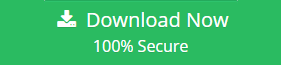
There are tools that can help businesses of all sizes make their BitLocker protection as safe as it can be. Let’s say you want to use Windows BitLocker and AES encryption to protect data on your Windows fleet from afar. Then, BLR‘s Bitlocker recovery software Disk Encryption can easily turn the service on or off for any device from a single screen.
Encrypting your whole device is one of the easiest and most thorough ways to stop data theft, and Bitlocker Recovery Software has made it easier than ever to turn on BitLocker recovery software. It can help your IT team in the following ways:
Encrypt all files and removable drives to protect company data, user data, source code, and other critical information from loss.
Set up automatic responses for when people enter or leave Control Zones. This will help you get more done and stop theft.
Establish timed or recurring actions, like setting a daily curfew for locked devices.
Meet security standards or government rules that say disk encryption is necessary, like ISO/IEC, HIPAA, or GDPR.
Find out more about how easy it is to use BLR Bitlocker Recovery Software to improve your BitLocker protection and keep your data safe.
FAQs
1. How do I get into the Bitlocker repair key?
Type the Bitlocker restore key exactly as it appears, with 48 decimal places, if prompted. Keep in mind that you have to enter the key on the same device that locked the drive.
You can’t use a different device to enter the restore key. If you have the key saved as a file or printed out, all you have to do is type it in when asked.
2. What’s the way out of Bitlocker recovery?
You need to enter the right Bitlocker recovery key to leave the Bitlocker recovery screen. After entering the reset key, your device should work normally again.
If your device repeatedly requests the recovery key every time you turn it on, a hardware or bitlocker recovery Bitlocker recovery software issue could be present. For help in this situation, it’s best to talk to a professional or call Microsoft Support.
3. Is there a way to make a Bitlocker restore key?
No, there isn’t a tool that can make Bitlocker recovery keys. If you turn on Bitlocker Drive Encryption for the first time, it will make a unique 48-digit password called a “recovery key.” There is no way to make or get it using a third-party tool or piece of Bitlocker recovery software. You should keep a safe copy of your recovery key in case you need it to get into a Bitlocker-protected drive.
4. How do I get my Bitlocker restore key to work again?
But you don’t open the recovery key itself. Instead, you use the Bitlocker recovery key to get into a drive that has been encrypted with Bitlocker. And when Bitlocker asks for the recovery key, type in the 48-digit key exactly as it is shown. Once the key has been checked, the drive will be opened and your data will be available.
5. What should you do if you lose your Bitlocker restore key?
Unfortunately, there’s not much you can do if you can’t find your Bitlocker restore key and can’t get into your drive.
The Bitlocker restore key serves as the last resort for accessing your data.
If you lose it, you might not be able to get it back. Microsoft does not keep personal recovery keys, so if you lose them, they cannot help you get them back. So, it’s very important to keep a copy of your restore key somewhere safe and easy to get to.
Also Read :
Know About BitLocker Encryption on Windows Dell Computers
Data Recovery from Bitlocker Encrypted Drive in Windows 11