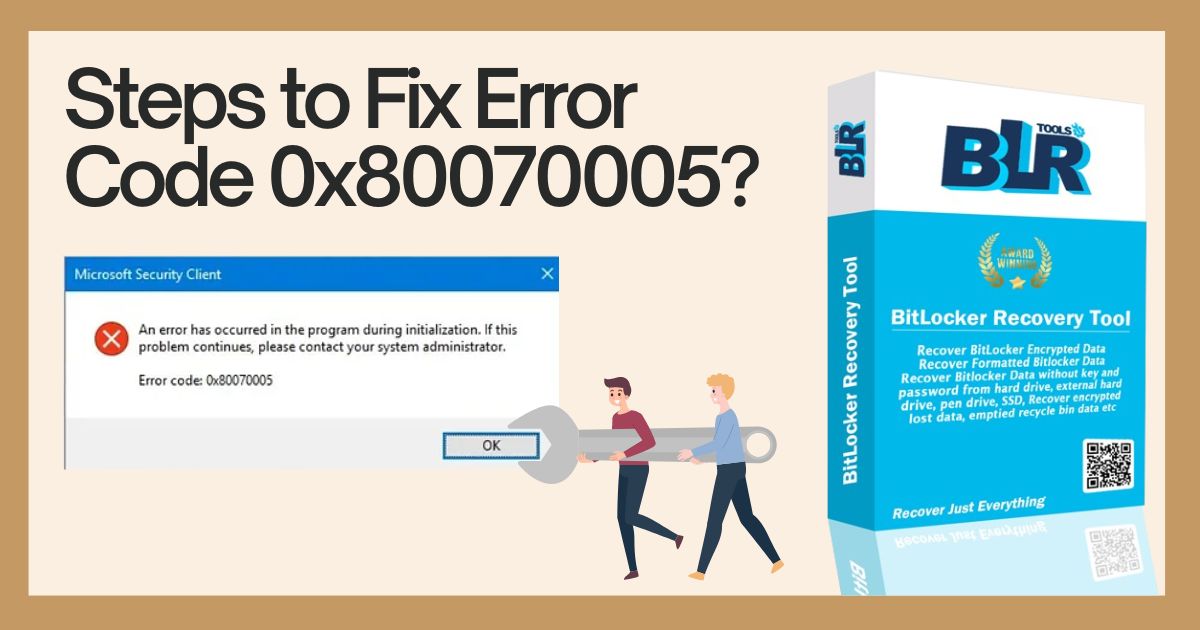Steps for Fix Error Code 0x80070005
An overview. One type of Windows update error is Error Code 0x80070005, often known as the “Access Denied” error. It occurs when, during a Windows update, the system or user lacks the necessary files or rights to modify settings. As a result, Windows update installation is halted, and the user begins to experience issues such as system slowness, unexpected system restarts, and crashes (Blue Screen of Death). Download the BLR BitLocker Data Recovery Tool to recover data that has been lost due to any of the causes listed above.
Windows updates are essential components of the Windows operating system. These updates provide more functionality, improved system stability, driver updates, and much-needed security patches. Even though most users have a seamless Windows update procedure, you may occasionally get the error code 0x80070005 when installing updates. Error Code 0x80070005 appears to be a common issue that many people are unsure how to resolve.
Fix error code 0x80070005 indicates that either the system update is missing certain essential files required to install the update, or the system user does not have the required permissions.
This could also indicate a fundamental problem with your hard drive, such as a broken sector that corrupts the system or updated files downloaded and stored on your storage device.
Solutions for Error Code 0x80070005
To resolve Windows update problem 0x80070005 without losing data or suffering further problems, follow the steps in the sequence provided.
-
Back up all vital files right now.
Before you begin correcting the problem, make sure to back up your vital files. If any files cannot be found, continue to Step 2 to learn how to recover them. After backing up all files, follow the next steps to resolve the Windows update error code 0x80070005.
-
Recover Files with Error Codes
If you were unable to create a backup, the BLR Recovery software application is your best alternative for a safe and rapid recovery of your files, documents, images, movies, and other items lost due to error code: 0x80070005. The software can recover data from every sort of data loss and any Windows storage device (HDD, SSD, USB, etc.).
Watch and follow the video instructions to utilize the BitLocker Data Recovery Software to recover files deleted by error 0x80070005. The restored files should be copied or saved directly to your backup disk.
Examine the backup for corruption once all essential files have been saved. If you uncover corrupted images or movies, refer to this instruction for how to repair them.
-
Verify the Disc Space
First, consider the essentials. A Windows update requires sufficient storage space to be properly applied. Thus, before downloading updates, make sure your system has enough storage space to keep them; otherwise, you may experience problems and need to repair Windows update-related issues.
Furthermore, the installation of the next System Update requires around 7GB of free space.
If your system runs out of space, transfer files from the user-profile directories (Desktop, Documents, Music, and so on) to an external storage device or another disk.
-
Windows Update Troubleshooter
Windows includes a specific troubleshooter wizard that can help you resolve any Windows update-related issues quickly. To cure Windows problem 0x80070005, run the Windows Update Troubleshooter.
Windows 7 and 8 Compatible
- Look at the control panel.
- System and Security > Troubleshooting; then select Fix issues.
- Through Windows Update
- Open Advanced.
- When selecting Apply Repair Automatically, select “Run as Administrator.”
- Proceed to Next and let it complete.
Using a Windows 10 PC,
- With Windows + X, select “Settings”.
- Select Troubleshoot under Update & Security.
- Touch Windows Update.
- Cliquez sur “Run le Troubleshooter”.
- To apply patches, grant administrative privileges and go through the troubleshooting procedure.
-
Run SFC.
You can use the built-in Windows application SFC to inspect and repair faulty or damaged system files that may be preventing the update from installing.
The SFC scan should be performed as
- To access the command prompt on a Windows PC.
- Type sfc /scannow and press Enter.
- Give it some time before the scan and repair are finished.
-
Virus and Malware scan.
Scan for malware with the Windows Defender program. Make sure the app is up to date. If possible, purchase a premium membership or trial edition of the well-known malware scanner Malwarebytes to search your machine for malware.
Simply restart your PC after the scan, then download and install the Windows Updates. If the problem persists, you can manually apply the Windows updates.
-
Manually upgrade Windows.
If nothing else helps to fix error code 0x80070005, follow these steps to manually update Windows. The Windows Update Catalog is a repository from which you can download and install Windows cumulative or essential updates, just like any other application.
- Navigate to Settings > Update & Security to access Windows Update.
- Clicking “View Update History” will reveal the Windows Update version code.
- Then navigate to the Windows Update Catalog.
- Enter the update version code into the search box and press Enter, or click the “Search” button.
- Select “Download.”
- Once you’ve clicked the download link, install the update on your Windows PC.
- System Reset
If you encounter any issues during the manual installation of the update, restart your computer.
Last Step: Reset Windows Installation
Resetting your computer erases all of your personal files from the C: drive; consider it a fresh Windows installation.
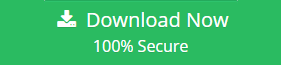
This solution absolutely resolves the error code 0x80070005. So, if you haven’t already, backup your data before proceeding with the methods below!
- Press Windows + X, then choose “Settings,” then “Update & Security.”
- Click the “Get Started” button under “Reset This PC” and follow the on-screen instructions for Windows PC Reset.
If the problem persists, use the Windows installation DVD to reinstall it.
Summary
Always make a backup before updating Windows! Even if a Windows update installs unsuccessfully, you risk losing your file, even if the majority of installations are error-free. Errors blocking access or malfunctioning upgrades could be the culprit. The Windows update error code 0x80070005 indicates that the installation failed or was aborted because the user lacked the requisite rights.
Sometimes corrupt updates delete your files. This happened with the most recent major Windows October 2018 update, which after installation deleted the “Document” folder. In such cases, use the BLR BitLocker Data Recovery Tool or a specialized backup.
Also Read : How to Access Partially Encrypted BitLocker Drive Data