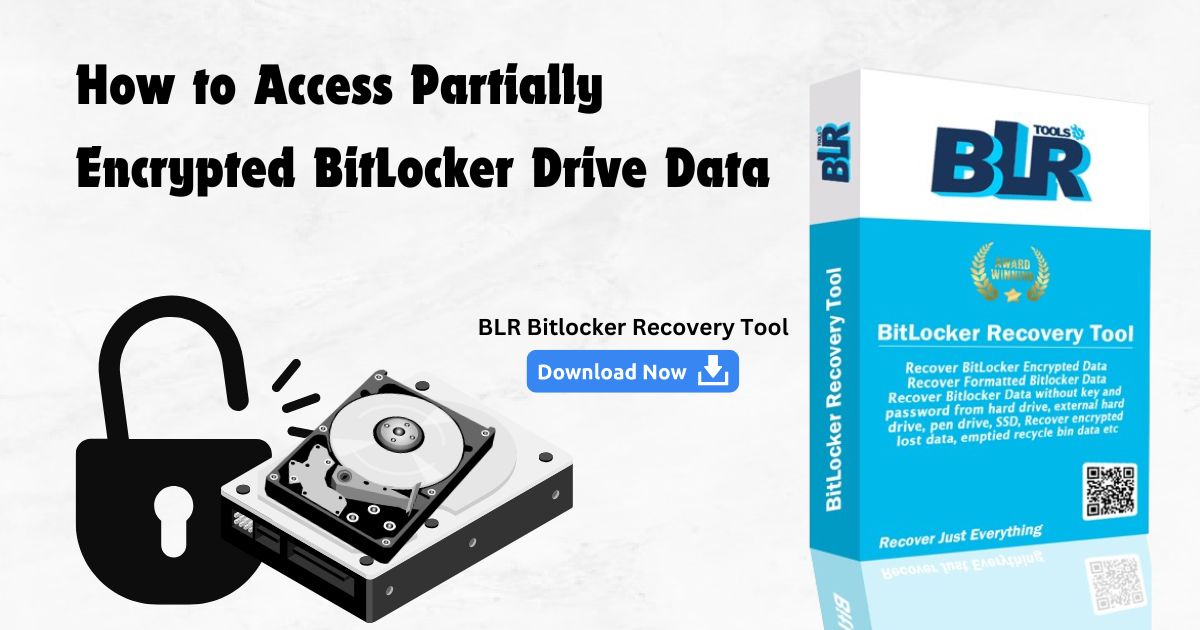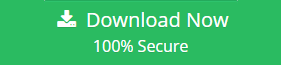Overview: This article explains how to access partially encrypted BitLocker drive data from an external hard drive, pen drive, or other storage devices. BitLocker technology is incredibly beneficial in protecting data.
I was attempting to encrypt my external hard drive with BitLocker, but it was cut off after about 80% or 70% completion. I now have the choice of continuing the encryption or accessing the drive. It is locked, and no matter what password or recovery key I enter, I am unable to unlock it. Please! Can someone help me gain access to my data and partially encrypted BitLocker drives?
Your drive has most likely become corrupted due to insufficient BitLocker encryption. You can recover access by retrieving data from the drive and reformatting it.
Recovery from a partially or fully encrypted BitLocker drive
The user had encrypted the hard drive with Bit-Locker in Windows 8, however the drive was inaccessible after applying the password, so he attempted to decrypt the entire drive. The drive was only halfway through decryption when it crashed due to unforeseen errors. The hard drive has stopped identifying and responding to computer processes. The customer’s essential data and confidential information need fast access.
The hard disk failed due to defective sectors and read/write components that detached from the magnetic platter surface. Our clean room lab has completed hardware-level work alongside our physical. The drive was successfully decrypted from bit-locker encryption with no data loss, and we were able to extract the entire data set in four working days. The whole data set is recovered, including all of the files and directories that were present before the incident.
The customer was really pleased after all of his data had been recovered.
How Can I Recover Data from a Bitlocker-Encrypted NVMe SSD?
I have the recovery key for a crashed machine equipped with a BitLocker encrypted NVMe SSD drive. Is it possible to retrieve data without having to remove the drive from the computer?
We can’t tell from your few snippets whether your Windows doesn’t turn on or simply doesn’t boot up, but it does provide you a glimmer of optimism that you can recover files without removing the NVMe SSD if it becomes unbootable.
You can use BLR Data Recovery Tool to create a bootable drive and boot up your damaged PC from it. Simply visit this page to download BLR data recovery WinPE (ISO) -Trial and start your data recovery journey.
To fix a Windows PC that won’t turn on, first rule out a faulty power supply or outlet. In Safe Mode, look for beep codes, display issues, unusual BIOS settings, and troubleshoot the PC. Other solutions include unplugging unnecessary devices and checking the system for loose components and malware.
We believe that removing the NVMe SSD is the only way to salvage data from a completely dead Windows PC.
Retrieve data from a partially encrypted BitLocker drive.
To restore your data, you will require a reputable BitLocker data recovery solution. BLR Tools data recovery for Windows is highly recommended since it can easily recover lost data from BitLocker storage devices that are half or partially protected. It also supports a wide variety of storage devices, including external hard drives, SSDs, USB flash drives, SD cards, and so on.
Additionally, it is compatible with:
To preview and restore data on your BitLocker device, follow the instructions below:
- Download and install BLR Data Recovery for Windows.
- When you open the BitLocker recovery program, select the “BitLocker Recovery” module.
- Select your access half or partially encrypted BitLocker drive and click the Next button.
- Enter your password or recovery key and then click OK.
- After the scan is completed, you may select which files to recover, click Recover, and save them in a different location.
- After obtaining the relevant files, format the BitLocker drive to resolve the issue.
- A client inquired about the BitLocker Recovery Key, which they could not locate in their Microsoft account’s Devices section.
- When starting up my laptop today, the system prompted me to enter the BitLocker Recovery Key.
- I don’t save it to a USB, hard drive, or print it off. I save it to my Microsoft Account.
As a long-time user, I found it quite useful. However, when I logged into my Microsoft account today and searched under Manage recovery keys, I did not see any of my recovery codes.
Is Microsoft’s database that stores my BitLocker Recovery Key hacked?
More importantly, how long will it take and how will I receive my BitLocker Recovery Key back?
Data recovery from encrypted (but not completely encrypted) files on HDD. Bitlocker
One of our users’ hard drives appeared to fail during Bitlocker encryption (I’m not sure if it finished). When I connect the disk to another PC using a USB caddy, I see two partitions: one encrypted and one not.
When I double-clicked the locked one, it prompted me for a BitLocker password, but nothing occurred.
They also attempted a few data recovery tools, but none of them worked, and several did nothing or hung while scanning hard disks.
They have the key, but I am wondering if there is a way to access a partially protected BitLocker drive?
They’ve also tried the BitLocker repair tool, but it still hangs when I try to check the drive’s status.
Answer
The smart BitLocker Data recovery program simply handles this as an advanced process. We have dealt with it before.
The most likely scenario is that Bitlocker was launched, encrypted up to point X on the drive, which has a bad stretch of damaged sectors, leading Bitlocker to halt and rendering the rest of the data difficult to read.
If you don’t want to pay for data recovery, the next best alternative is to boot a Live Ubuntu DVD (if you mainly use Windows, as we do) and use ddrescue to clone the disk to an image file. It’s fairly good at copying because it reads from start to finish and end to start, and it tries to skip damaged portions gradually.
Once you’ve created a workable image, mount it, enter the password to unlock the encrypted drive, and copy the readable data from both partitions.
Recent Research: With Customers regarding BitLocker half and partial encryption interruption cases.
What if BitLocker is encrypting the OS partition while the device shuts down?
Perfect hard drive encryption takes a long time, especially if the drive is quite large. We want to make you aware of this situation and ask you to evaluate what would happen if the power ran out or a thermal shutdown occurred, such as disabling the encryption.
Because consumers would rather not do it themselves, we questioned them as if it had never happened.
And how will they handle it if it happens?
User responses:
I recently faced this issue while installing Windows 8. When the operating system drive encrypted, I observed a blue screen appearing.
It simply cannot start up. When booting up, the system prompts me to enter my BitLocker password.
I enter it, and it validates correctly. After then, the screen goes black, and all of the computer’s LEDs stay illuminated.
First User
This is something I’ve also experienced. It crashed almost immediately, and even with the recovery key, it wouldn’t let me in. My disk was labeled as RAW, thus CHKDSK D: /R did not function, and no Windows recovery program could help. I was able to restore all of my data with a testdisk from an Ubuntu USB drive.
Second User
This is something I’ve experienced. I hard reset the machine halfway through the decryption process, and when it resumed, Windows attempted to decrypt again. It failed almost instantaneously, with an error message stating that CHKDSK /R was required. Running that allowed me to avoid restarting the machine as the BitLocker decryption process continued and completed. Apart from the CHKDSK fix, we didn’t need any other repairs, and we didn’t lose any data.
Third User
It wouldn’t do anything less than partially destroy your disk.
Regardless, taking the initiative to pause the process before gracefully shutting down or restarting is crucial to prevent half of your disk from being encrypted while the other half remains unencrypted. It’s not a great situation to be in, especially because it’ll presumably be encrypting the disk while doing so.
Fourth User
What we ultimately responded to, as no other research remained to aid people in order to access half or partially encrypted BitLocker drives.
Abruptly terminating the encryption in the middle of the operation poses a 99% risk of losing data on the encrypted device or corrupting the data. To verify if they are opening properly, copy a few files from the encrypted hard drive and paste them onto a USB stick. Then, try opening the files on another machine.
If you used a third-party program to retrieve data from an encrypted drive but are now having trouble accessing the recovered data, our experts recommend using BLR data recovery software or contacting our live support agents and engineers via email or the live chat button to see if they can retrieve the data.
Ultimate Solution for Data Recovery from Partially Encrypted
Professional Windows data recovery tools can recover data from partially formatted BitLocker devices. Several factors influence the recovery’s chances of success.
To recover data from a corrupted BitLocker device, perform these instructions:
- Download and install the BitLocker recovery application.
- Select the module for BitLocker Recovery.
- Select the damaged drive and then click Next.
- Enter the 48-digit recovery key or password and then click OK.
To recover a deleted BitLocker partition, use the following steps:
- After downloading, install the BLR BitLocker data recovery software.
- Start the recovery program, and then click Locate Additional Partitions.
- To begin the disk scanning procedure, choose the device and then click Next.
- Decryption can take one or more hours. The amount of encrypted data, computer speed, and whether the operation is stopped determine the time it takes.
Summary:
The blog’s writing greatly aids in comprehending the process of recovering data from a half or partially encrypted BitLocker drive without the need for any special skills or knowledge, as well as avoiding other time-consuming methods. The advanced data recovery program can retrieve data from a partially encrypted BitLocker device.
Also Read : Lost Your Bitlocker Recovery Key? Here’s How to Retrieve It