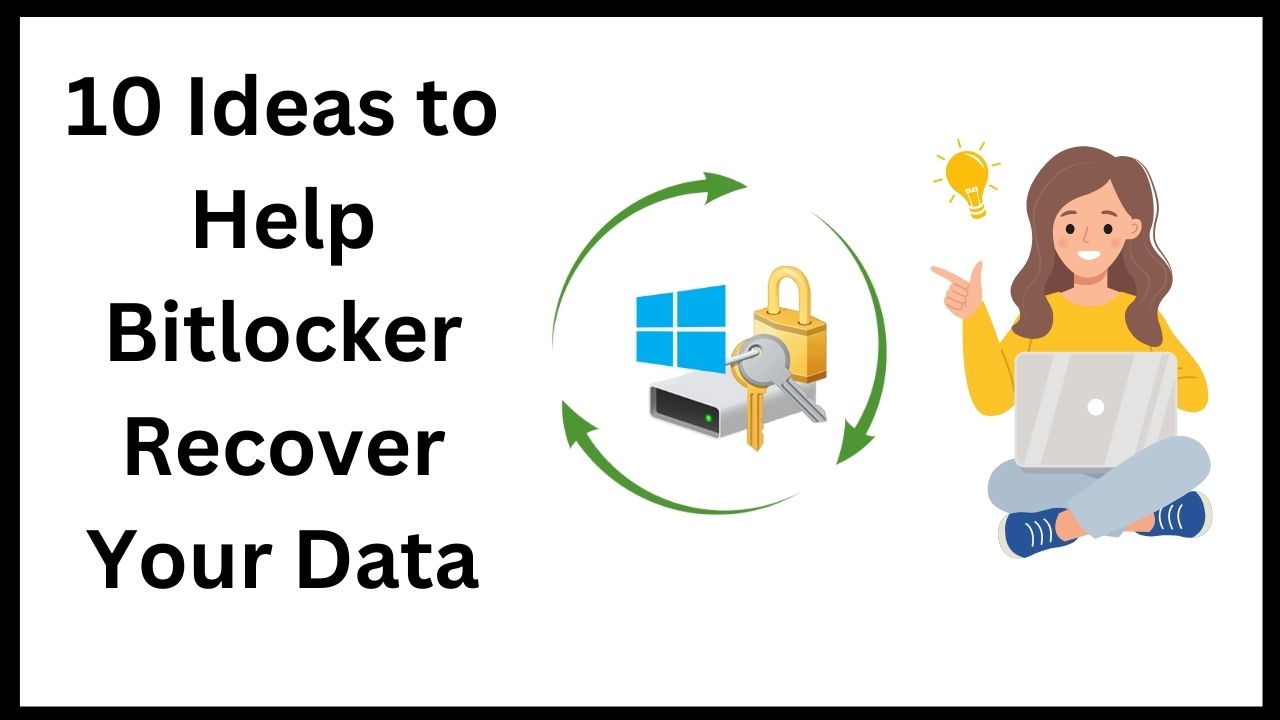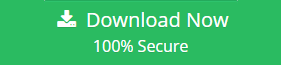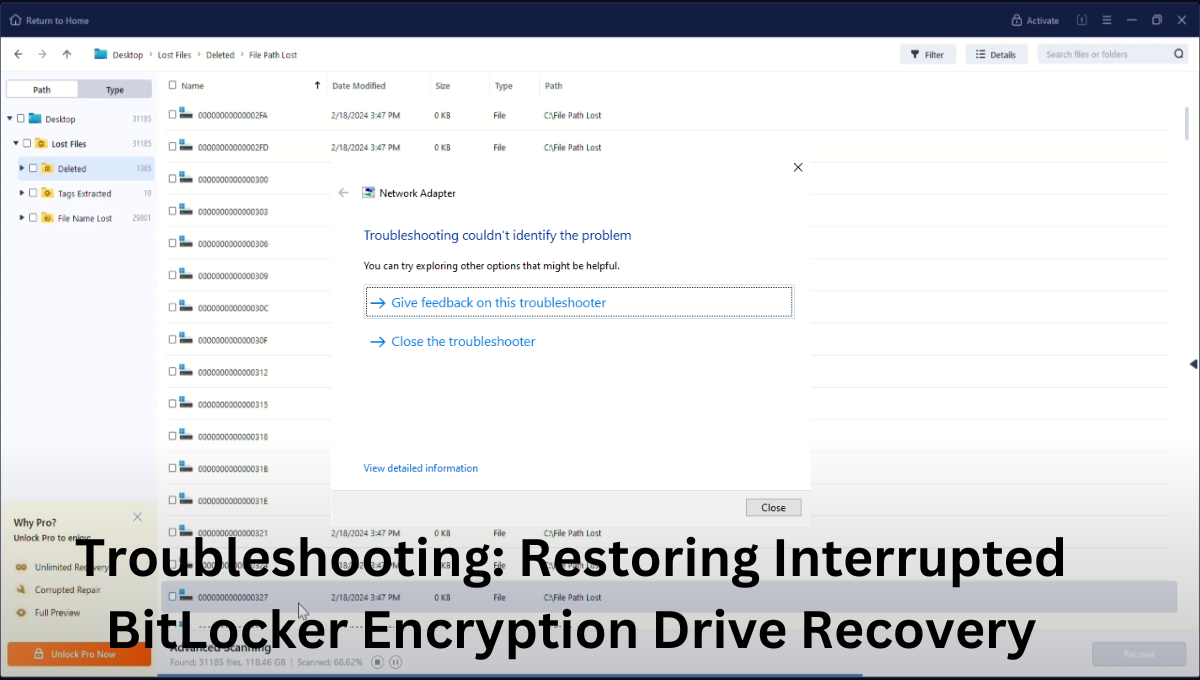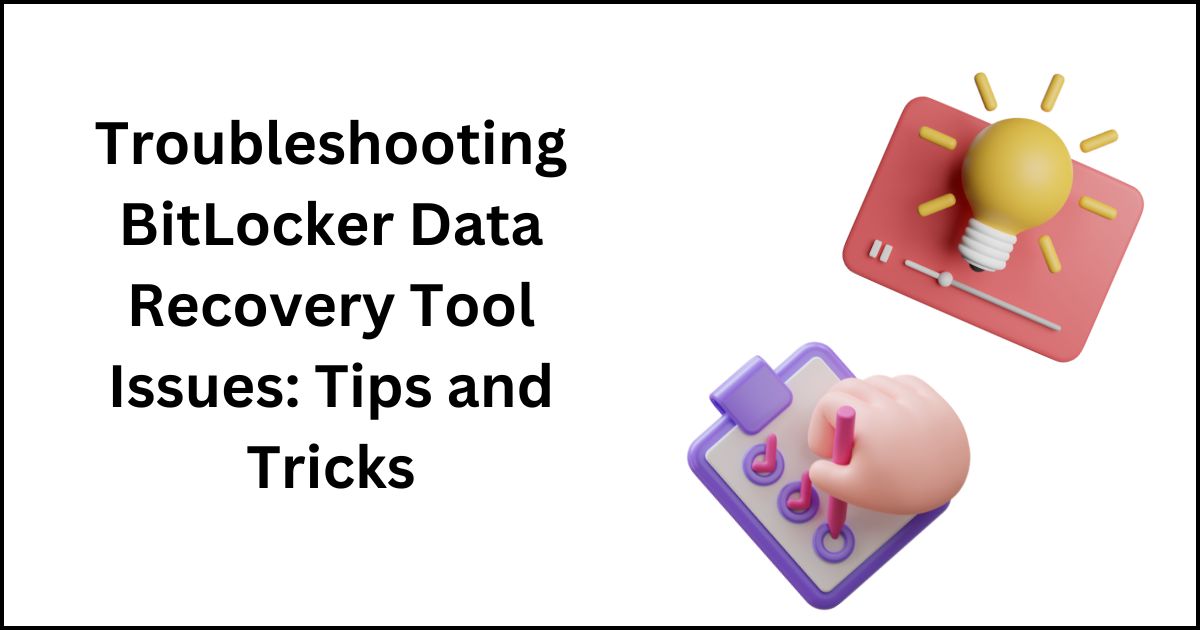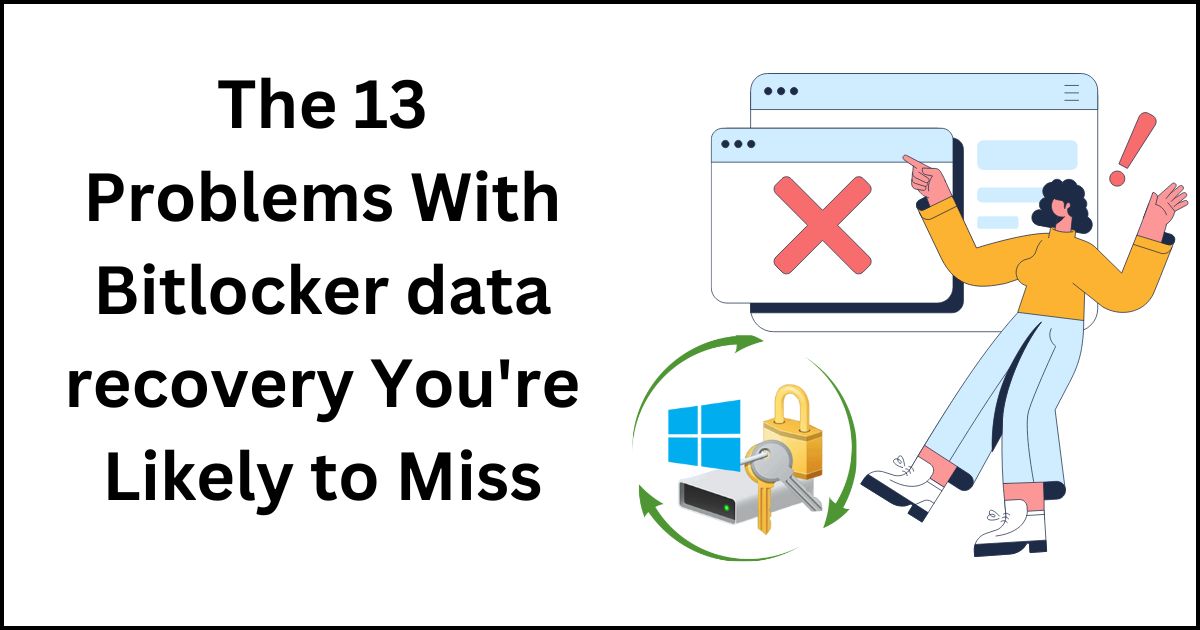I was using my system, working on an important project when suddenly the screen went black. After many tries, I managed to open it, only to find that all my data was gone. When I attempted to recover my data from BitLocker, it still didn’t work, and a message appeared on the screen indicating a failed BitLocker drive.
As we know, BitLocker encryption plays a crucial role in safeguarding our important data by providing robust security measures. However, despite its effectiveness, unforeseen circumstances such as hardware failures, software errors, or human mistakes can still lead to data loss from a failed BitLocker drive. It’s essential to remain vigilant and implement proactive measures to mitigate these risks and ensure the integrity and availability of our valuable information. In this blog, we will explore ideas for recovering data from a failed BitLocker drive. But before delving into that, let’s also understand the reasons for data loss from a failed BitLocker drive.
Reasons for Data Loss from a Failed BitLocker Drive
Data loss from a failed BitLocker drive can occur due to various reasons, ranging from hardware malfunctions to human errors. Understanding these reasons is crucial for preventing data loss and implementing effective bitlocker data recovery strategies. Here are some common reasons for data loss from a failed BitLocker drive:
- Hardware Failure:One of the primary reasons for data loss from a failed BitLocker drive is hardware failure. This includes issues such as a malfunctioning hard drive, faulty connections, or damage to the storage device itself. Hardware failures can render the BitLocker drive inaccessible, resulting in data loss.
- File System Corruption:File system corruption can also lead to data loss from a failed BitLocker drive. Corruption in the file system structure can prevent the operating system from accessing or reading data stored on the drive, making it inaccessible to users.
- Software Errors:Software errors or glitches can cause the BitLocker encryption process to fail, resulting in data loss. This can occur due to issues with the BitLocker software itself, conflicts with other software applications, or improper encryption procedures.
- Accidental Deletion:Human error, such as accidental deletion of files or formatting of the BitLocker drive, can result in data loss. Once files are deleted or the drive is formatted, they may become inaccessible unless data recovery measures are taken promptly.
- Virus or Malware Attacks:BitLocker drives are not immune to virus or malware attacks, which can compromise data security and lead to data loss. Malicious software can corrupt files, delete data, or encrypt files in a way that makes them inaccessible without the encryption key.
Also read:- How to Unlock BitLocker Without Password or Recovery Key?
- Physical Damage:Physical damage to the storage device, such as exposure to water, heat, or impact, can cause data loss from a failed BitLocker drive. Physical damage can disrupt the normal operation of the drive and render it unreadable or unresponsive.
- Power Outages or Surges:Power outages or electrical surges can disrupt the BitLocker encryption process and lead to data loss. Sudden power interruptions while the drive is being encrypted or decrypted can corrupt data or cause the drive to become inaccessible.
- Firmware Issues:Firmware issues with the storage device or the encryption software can also result in data loss from a failed BitLocker drive. Firmware updates gone wrong or compatibility issues with hardware components can lead to data corruption or loss.
- Improper Shutdown:Improper shutdown procedures, such as forcibly powering off the computer or disconnecting the BitLocker drive without properly ejecting it, can cause data loss. This can result in file system corruption or damage to the drive’s data structure.
- Theft or Loss of Device:In cases where the BitLocker drive is stolen or lost, data loss can occur due to unauthorized access or physical damage to the device. Without proper encryption key management or remote data wiping measures in place, sensitive data stored on the drive may be compromised.
BitLocker encryption
BitLocker encryption provides robust security measures to protect your sensitive data from unauthorized access. However, encountering a failed BitLocker drive can be a daunting experience, leading to potential data loss and disruption. In this blog, we’ll explore 10 essential tips for recovering data from a failed BitLocker drive, along with an introduction to our advanced BitLocker data recovery tool.
- Identify the Cause of Failure: Before attempting data recovery, it’s crucial to determine the underlying cause of the BitLocker drive failure. Common reasons include hardware malfunction, software errors, file system corruption, or user error.
- Backup BitLocker Recovery Key:Ensure that you have a backup copy of your BitLocker recovery key stored securely. This key is essential for unlocking the encrypted drive and accessing your data in case of drive failure. Without the recovery key, recovering data from a failed BitLocker drive becomes significantly more challenging.
- Use BitLocker Data Recovery Tool:Invest in a reliable BitLocker data recovery tool to simplify the recovery process and maximize your chances of success. Our BitLocker Data Recovery Tool employs advanced algorithms and techniques to scan, detect, and recover lost or inaccessible data from BitLocker-encrypted drives with ease.
- Enable BitLocker Data Recovery Agent:If you’re using BitLocker in a corporate environment, consider enabling the BitLocker data recovery agent. This allows designated administrators to recover BitLocker-protected drives using a BitLocker recovery key or a Data Recovery Agent (DRA) certificate, providing an additional layer of data protection and recovery capability.
- Perform Regular Backups: Prevention is always better than cure. Make it a habit to regularly back up your important data to a secure location, such as an external hard drive, cloud storage service, or network-attached storage (NAS) device. This ensures that you have a copy of your data available in case of BitLocker drive failure or data loss.
- Utilize BitLocker Repair Tools: Windows includes built-in BitLocker repair tools that can help diagnose and fix common issues with BitLocker-encrypted drives. Use tools such as the BitLocker Repair Tool (repair-bde) to repair damaged BitLocker drives and recover data from corrupted or inaccessible drives.
- Opt for Quick Scan First: When using BitLocker data recovery software, start with a quick scan option to identify recently deleted or lost files. Quick scan options are faster and more efficient, making them ideal for recover deleted files or folders.
- Try Deep Scan for Comprehensive Recovery: If the quick scan doesn’t yield satisfactory results, proceed to a deep scan or full scan option. Deep scan options thoroughly analyze the entire BitLocker drive sector by sector, enabling comprehensive data recovery even from heavily corrupted or damaged drives.
- Preview Recoverable Files:Before proceeding with the data recovery process, take advantage of the preview feature offered by BitLocker data recovery software. Previewing recoverable files allows you to verify the integrity of the recovered data and selectively recover specific files or folders as needed.
- Seek Professional Assistance if Needed:If you’re unable to recover data from a failed BitLocker drive using DIY methods or data recovery software, consider seeking professional assistance from experienced data recovery specialists to recover bitlocker failed drive data. These experts have the expertise, tools, and resources to handle complex BitLocker data recovery scenarios and maximize your chances of successful data retrieval.
Conclusion:
Recovering data from a failed BitLocker drive can be a challenging task, but with the right tools and techniques, it’s possible to retrieve your valuable data safely and effectively. Follow the 10 tips outlined in this blog to improve your chances of successful BitLocker data recovery. And don’t forget to explore our advanced BitLocker Data Recovery Tool for seamless and efficient recover bitlocker failed drive data. With our tool by your side, you can recover your data with confidence and peace of mind.